Debugging with OpenOCD
It is expected here that you have already built your application and created a debug configuration for it. About how to do it you can read on the following pages:
Board Configuration
For AXS 10x board configuration refer to Board configuration and User Guide of AXC00x CPU Card you are using.
For EM Starter Kit use default configuration.
Configuring drivers on Windows
If you are using Windows, you should configure drivers for your device before you start.
About how to do it see How to Use OpenOCD on Windows.
Specifying OpenOCD properties
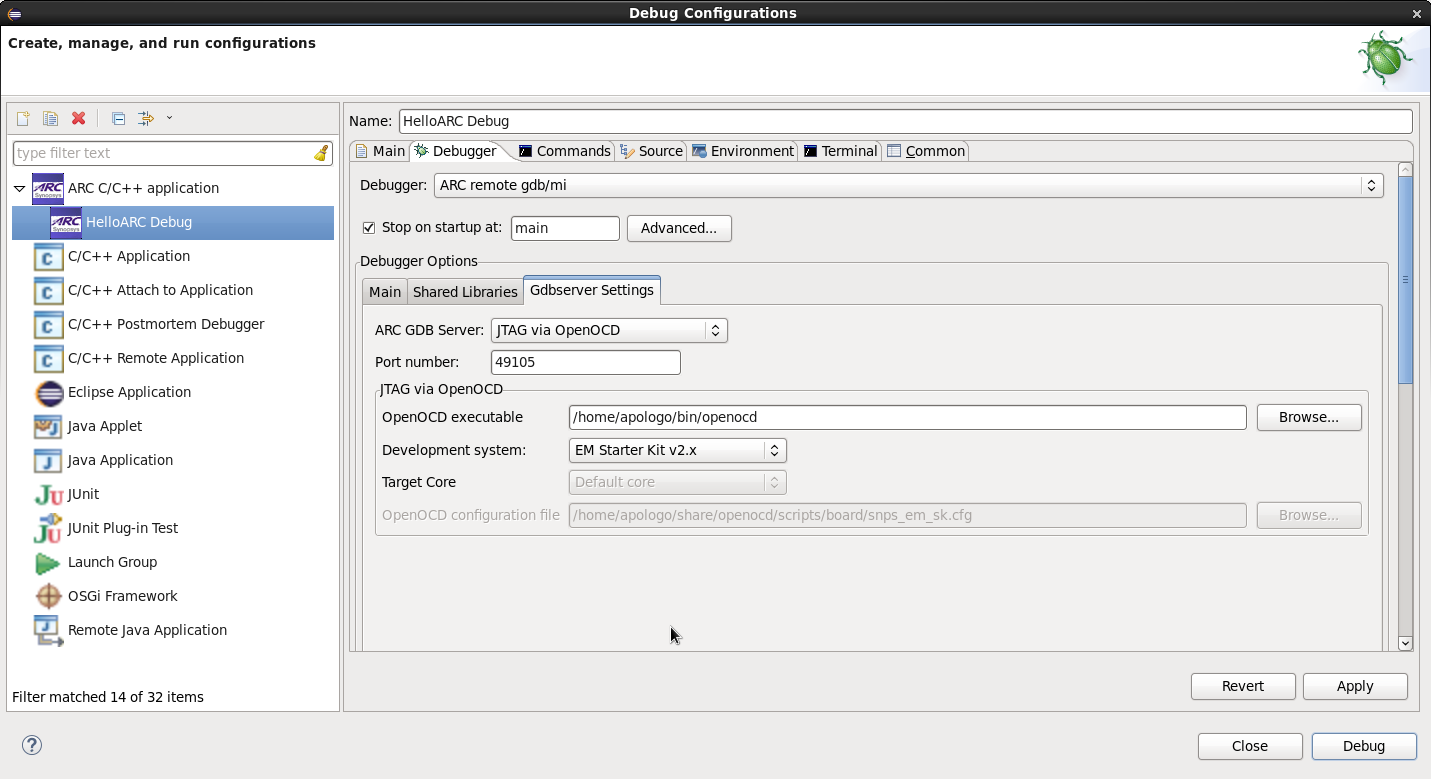
OpenOCD debugger tab
In this tab you can choose your development system and then in the OpenOCD configuration file field you will see a path to a file that will be used by OpenOCD. If you want to use another configuration file, you can choose Custom configuration file under Development system and select your own file in the enabled OpenOCD configuration file field.
Warning
The ARC GNU IDE Debugger plugin doesn’t support ARC EM SDP board in the GUI, however board configuration is compatible with the ARC EM Starter Kit 2.3 board. Therefore to debug application on ARC EM SDP, select ARC EM Starter Kit in the Development system menu.
Choosing COM Port
Open Terminal tab and select COM Port from the list. On Linux select /dev/ttyUSB1 for EM Starter Kit and /dev/ttyUSB0 for AXS10x. On Windows select COM port matching the port number from “Devices and Printers”:
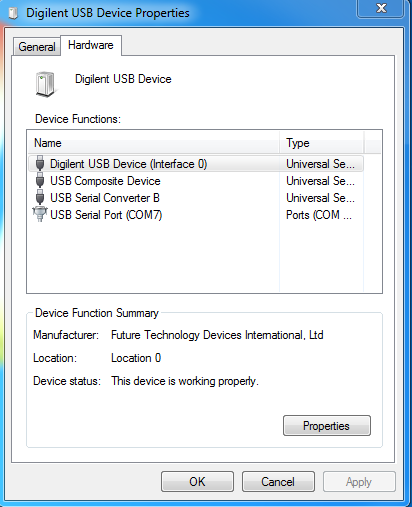
USB Serial COM Port
Starting a debug session
To debug an application using OpenOCD, press Debug button of IDE and confirm switching to Debug Perspective.
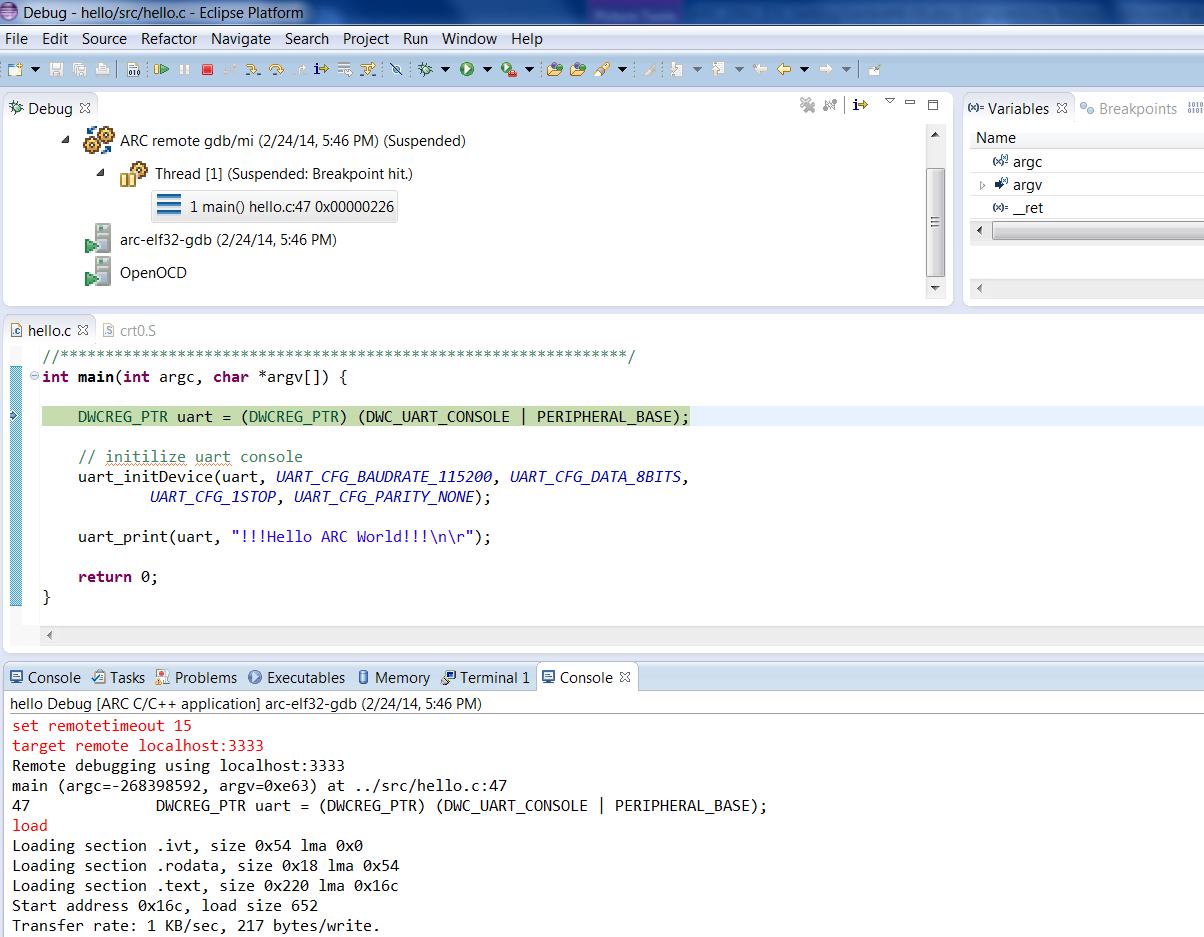
Debugging Process