Debugging with nSIM
It is expected that you have already built your application and created a debug configuration for it. About how to do it you can read on the following pages:
Specifying nSIM properties
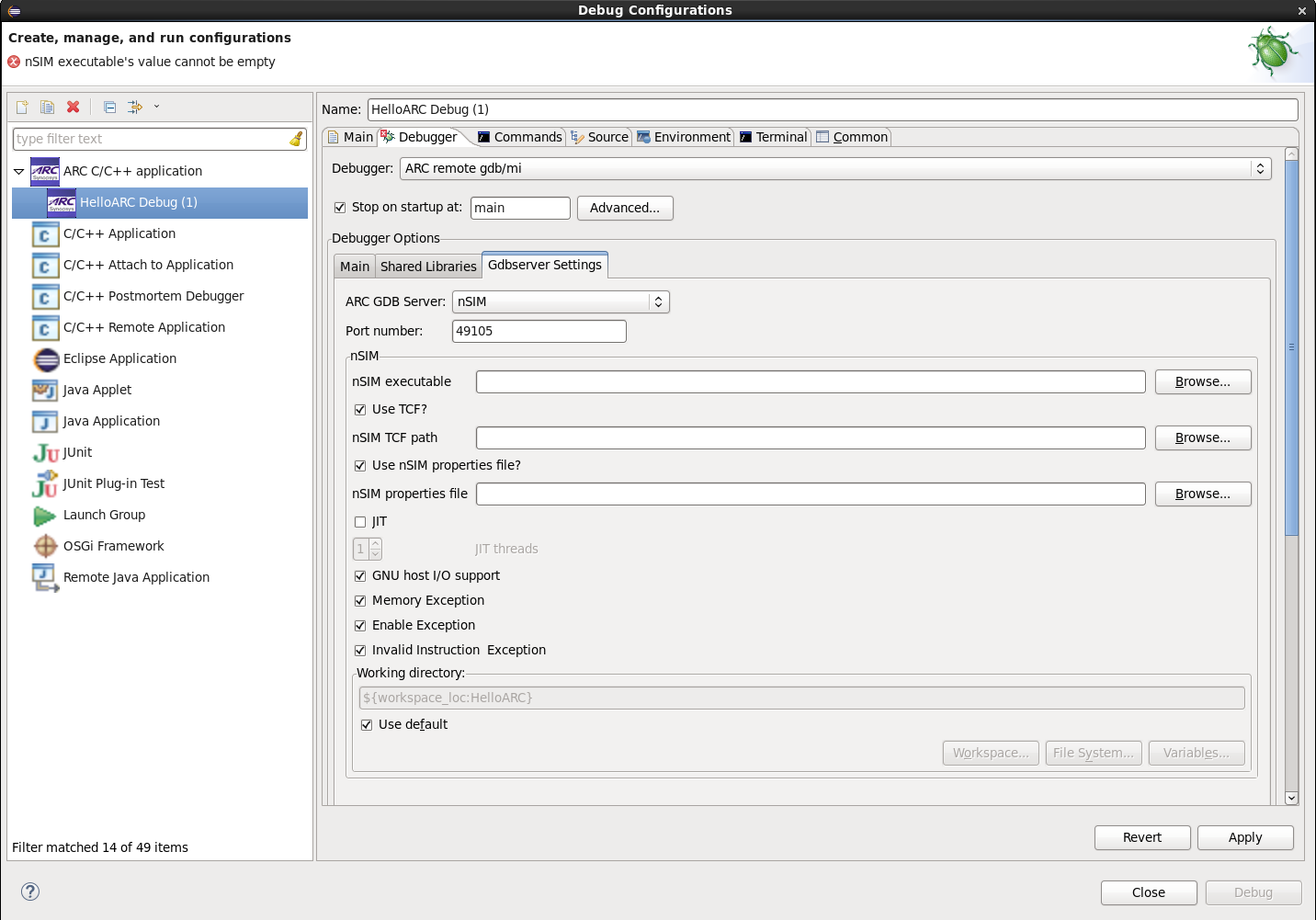
Choosing nSIM on debug tab
In this tab, user needs to indicate correct properties file/TCF file for current CPU core. In general it is recommended to use TCF files, because they are generated from the Build Configuration Registers and thus most reliably describe target core. nSIM Properties files contain list of key-values for nSIM properties which allow to describe target core and additional simulation features, full list of properties is documented in the nSIM User Guide. It is possible to specify both TCF and properties file, with properties file being able to override parameters set in TCF. For example, if you have a TCF for a little endian core, but would like to simulate it as a big endian, it is possible to create an properties file that will set only a single property for big endian, then in IDE GUI in nSIM GDBserver settings specify paths to both TCF and properties file and that will give a desired results.
- Other available options:
JIT checkbox enables Just-In-Time compilation. You can also specify a number of threads to use in JIT mode.
GNU host I/O support, if checked, enables nSIM GNU host I/O support. It means that input/output requests from application will be handled by nSIM and redirected to the host system. This could be used, for example, to enable functions in the C library, such as
printf()andscanf(). This option works only if the application is built with the ARC GCC compiler and--specs=nsim.specsflag is used.Enable Exception, Memory Exception and Invalid Instruction Exception options, if checked, tell nSIM to simulate all exceptions, memory exceptions and invalid instruction exceptions, respectively. If one of these options is unchecked and corresponding exception happens, nSIM will exit with an error instead.
Working Directory is a directory from which nSIM GDB server will be started. By default it is project location. This option might be useful if your program works with files. To open a file, you can instead of its absolute path provide a path relative to the specified working directory.
Debugging an application
To debug application using nSIM, press Debug button of IDE.
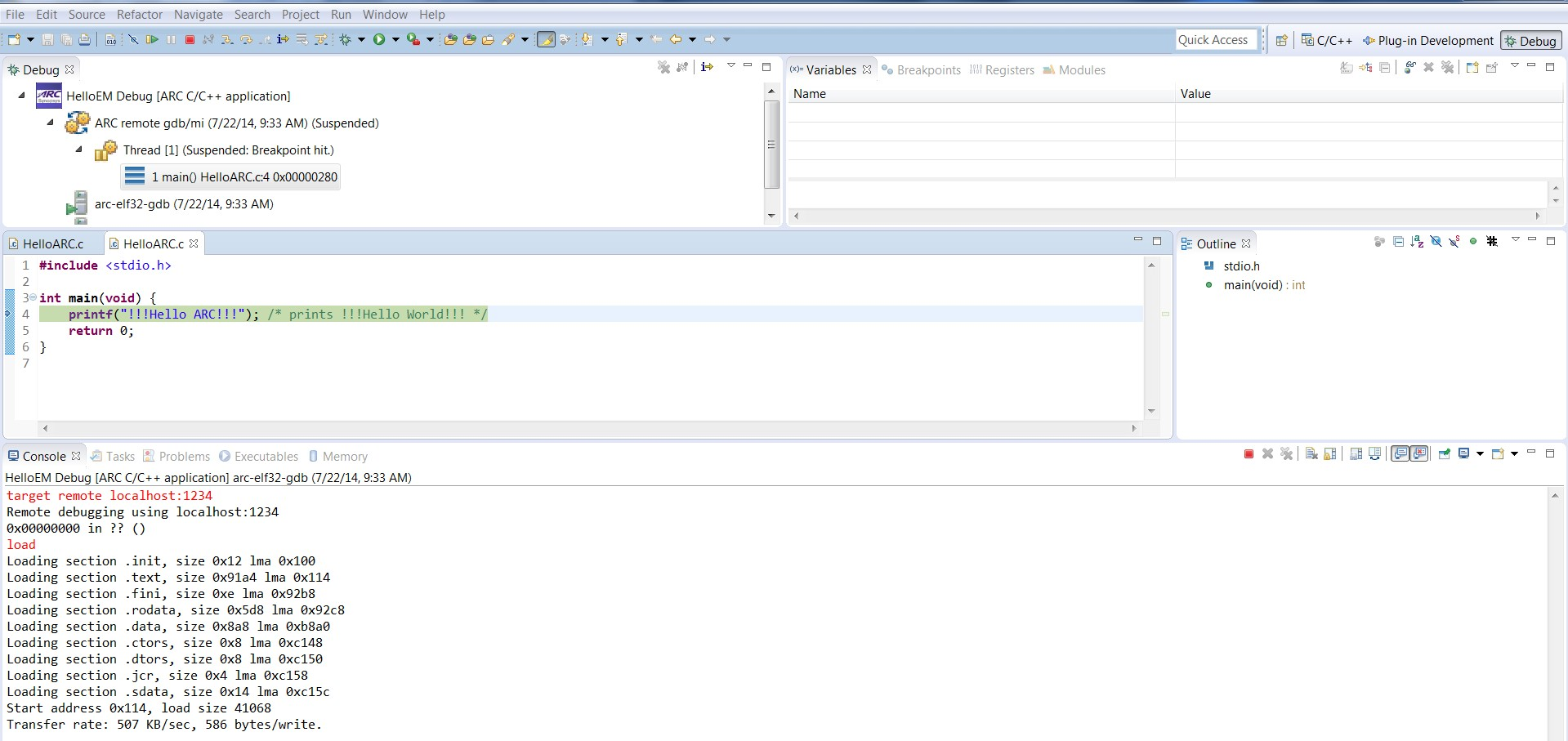
Debugging with nSIM gdbserver
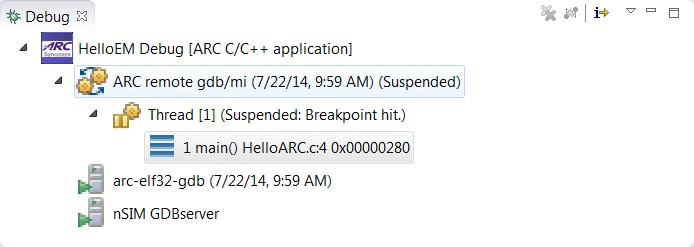
Debug Window
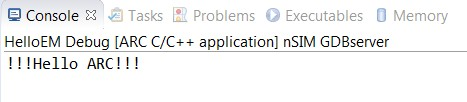
nSIM gdbserver output in console