Debugging a big endian Application on EM Starter Kit
The EM Starter Kit comes with 4 pre-installed little endian configurations. User wishing to work with big endian configuration can use the procedure below to program a big endian .bit file, using the Digilent Adept Software. Big endian .bit file is not a part of the EM Starter Kit Software package.
Instruction for Windows
Ensure that EM Starter Kit is powered ON and connected to the host PC
On the EM Starter Kit, close jumper J8 as shown in images below:

J8 Jumper in factory default position
After closing the jumper:
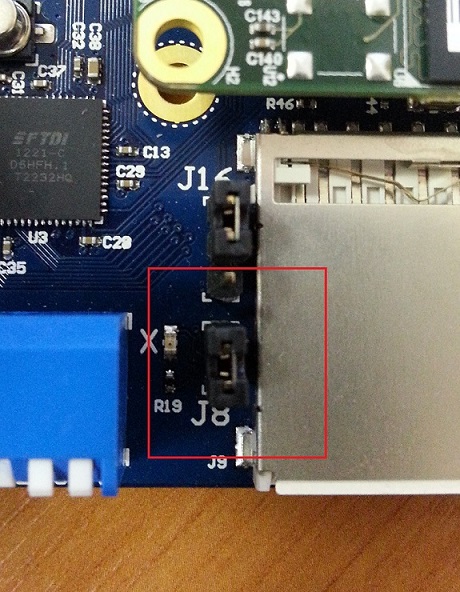
J8 Jumper in closed position
Download the Digilent Adept 2 System Software for Windows from http://store.digilentinc.com/digilent-adept-2-download-only/
Open the “Adept” utility
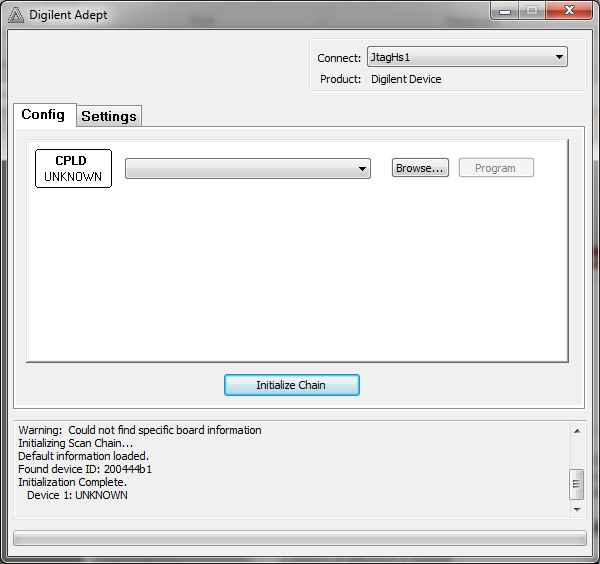
Adept Utility before Initializing Chain
Press “Initialize chain”. There should be only one device in a chain: XC6SLX150 (XC6SLX45 for ARC EM Starter Kit 1.x)
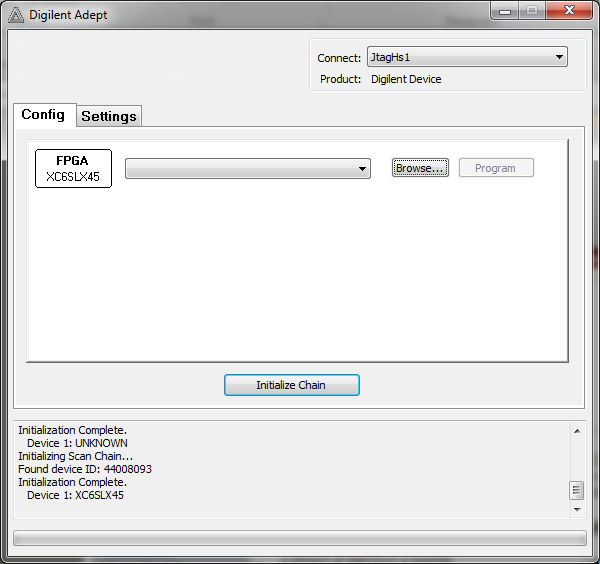
XC6SLX{150,45} Device shown after Initialization
Press “Browse” button and navigate to location of your big endian .bit file
Press “Program” button.
Return Jumper J8 to its initial position.
There are no big endian configuration files for OpenOCD, so to debug your application you should use the same configuration file as for little endian one:
$INSTALL_DIR/share/openocd/scripts/board/snps_em_sk.cfg, but in the file$INSTALL_DIR\share\openocd\scripts\target\snps_em_sk_fpga.cfgreplace-endian littlewith-endian big.
The EM Starter Kit will now use the selected big-endian FPGA image until the board is powered off or until reconfiguration by pressing the FPGA configuration button located above the “C” in the “ARC” log on the board. Refer to EM Starter Kit documentation for more details.
Instructions for Linux
Follow step 1 through 3 from Windows section to properly configure board and download Adept software. To program FPGA it is required to install both “runtime” and “utilities” packages. After installing utilities and setting jumpers appropriately, use Digilent command-line utilities:
$ djtgcfg enum
Found 1 device(s)
Device: TE0604-03
Product Name: JTAG-ONB4
User Name: TE0604-03
Serial Number: 25163300005A
$ djtgcfg init -d TE0604-03
Initializing scan chain...
Found Device ID: 4401d093
Found 1 device(s):
Device 0: XC6SLX150
$ djtgcfg prog -d TE0604-03 -i 0 -f <bit_file>
Programming device. Do not touch your board. This may take a few minutes...
Programming succeeded.