Building User Guide
Project Build Settings
To see your project build settings, right click on your project and select Properties from the pop-up menu. In the appeared dialog choose C/C++ Build > Settings, then select Tool Settings tab.
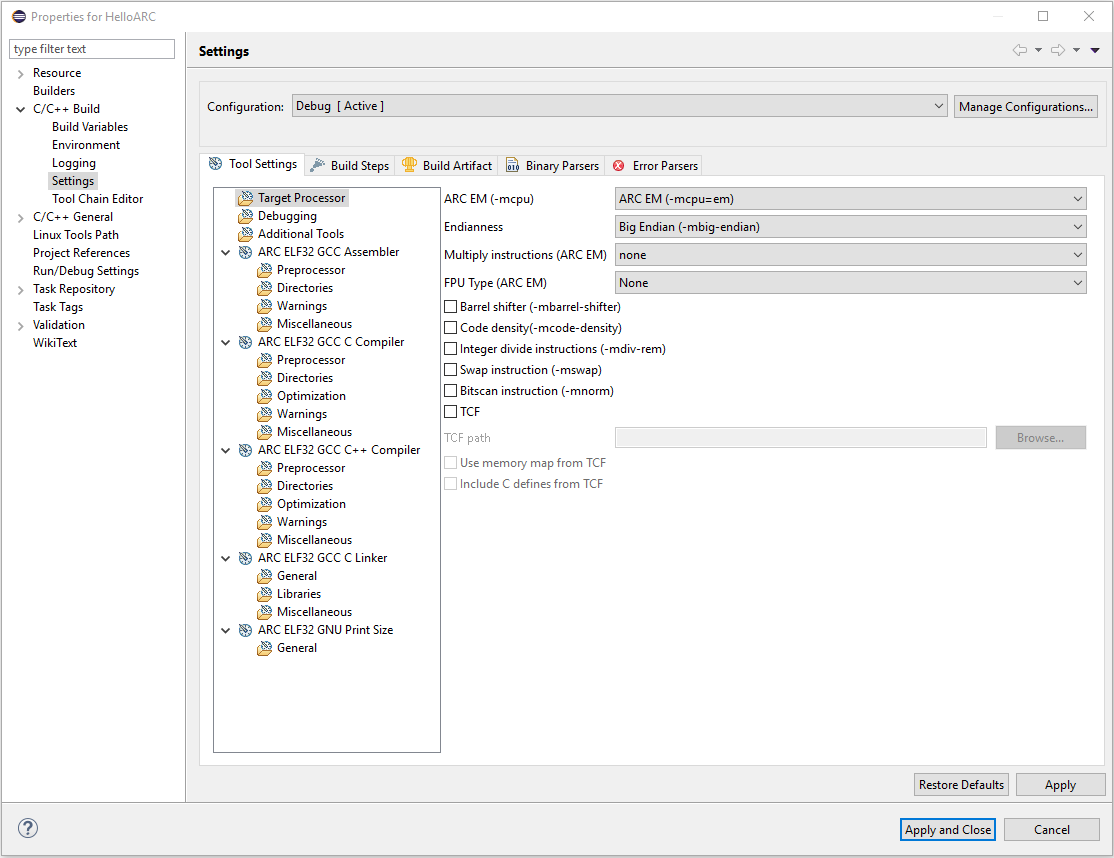
Project Build Settings page
At the left of the tab there is a list of tools which are used to build your project and Target Processor, Debugging and Additional Tools pages. For each of the listed tools there are some pages where you can set properties for these tools.
Target Processor Page
On this page there are properties that describe your target. These properties are different for different processors.
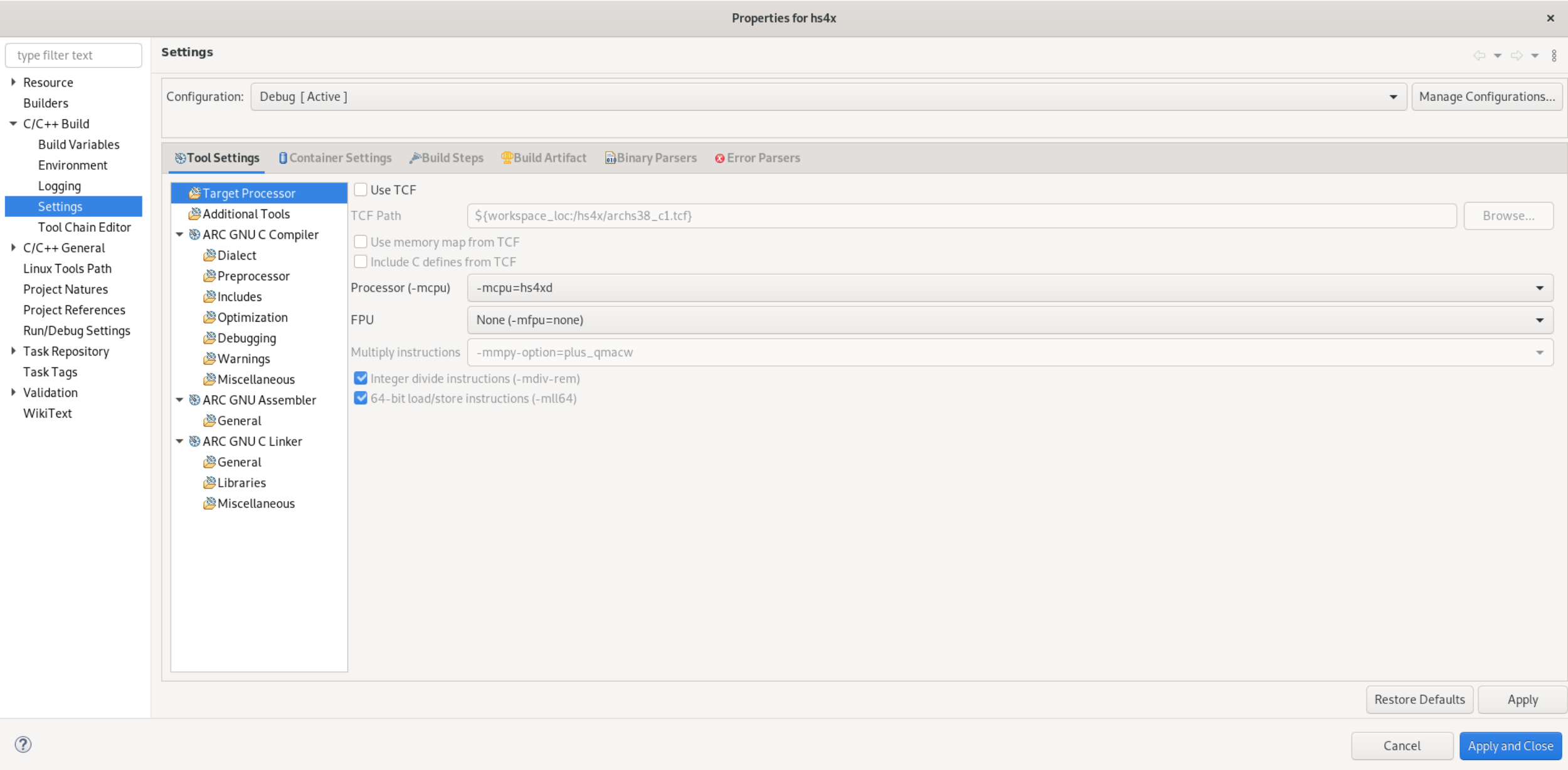
Target Processor Page for ARC HS
CPU option
CPU option for ARC 600 and ARC 700 has only one value, but for ARC EM there
are several possible values: arcem, em, em4, em4_dmips, em4_fpus
and em4_fpuda. Possible values for ARC HS CPU are archs, hs, hs34,
hs38, hs38_linux, hs4x and hs4xd. For each of these values there are precompiled standard
libraries that use some other target options. For example, if you choose hs34
as you CPU, standard library that uses atomic functions and multiply
option “mpy” will be used. Values of these options are set in IDE when CPU is
selected and can not be changed to weaker values without changing CPU. For
example, if DP FPU is selected as a result of selecting CPU, you can not change
it to any of SP FPU values or “None”, but you can change it to DP FPU with extensions.
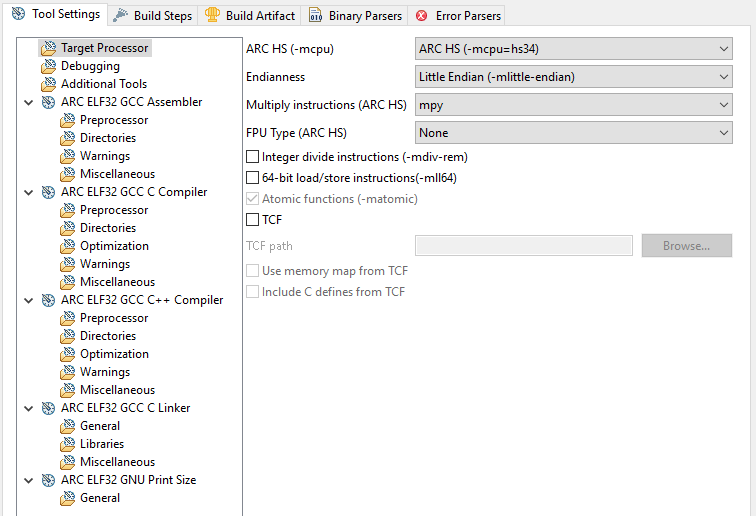
ARC HS Target Processor Page with hs34 selected as CPU value
Here are the options that are required for each of CPU values:
CPU |
Multiply |
FPU |
Barrel shifter |
Code density |
Integer divide |
Bitscan |
Swap |
|---|---|---|---|---|---|---|---|
arcem |
wlh1 |
none |
+ |
+ |
- |
- |
- |
em |
none |
none |
- |
- |
- |
- |
- |
em4 |
none |
none |
- |
+ |
- |
- |
- |
em4_dmips |
wlh1 |
none |
+ |
+ |
+ |
+ |
+ |
em4_fpus |
wlh1 |
SP FPU |
+ |
+ |
+ |
+ |
+ |
em4_fpuda |
wlh1 |
FPU with double assist |
+ |
+ |
+ |
+ |
+ |
CPU |
Multiply |
FPU |
Integer divide |
64-bit load/store |
Atomic |
|---|---|---|---|---|---|
archs |
mpy |
none |
+ |
+ |
+ |
hs |
none |
none |
- |
- |
- |
hs34 |
mpy |
none |
- |
- |
+ |
hs38 |
plus_qmacw |
none |
+ |
+ |
+ |
hs38_linux |
plus_qmacw |
DP FPU with all extensions |
+ |
+ |
+ |
hs4x |
plus_qmacw |
none |
+ |
+ |
+ |
hs4xd |
plus_qmacw |
none |
+ |
+ |
+ |
Note
Note that if you use TCF to provide target options, there are no checks that option values are consistent with CPU and you can specify there values that are weaker than CPU value requires. So please be careful when editing TCFs.
Linker options
Dropdown box in ARC ELF32 GCC C/C++ Linker > General allows to select which spec-file to use.
nsim (
--specs=nsim.specs)nosys (
--specs=nosys.specs)emsk_em9d (
--specs=emsk_em9d.specs)emsk_em11d (
--specs=emsk_em11d.specs)None (don’t pass any option).
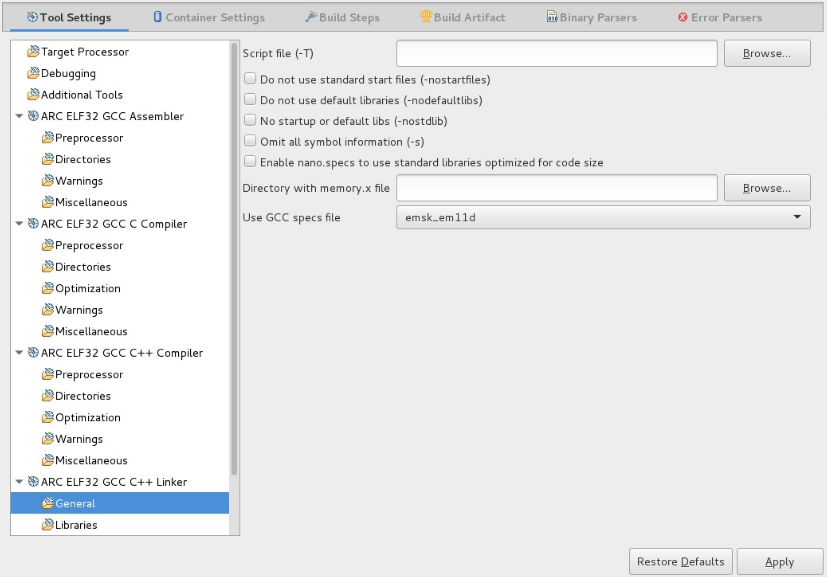
Dropdown list to select GCC specs file
Other options and TCF
Endianness is set when you choose a toolchain for your project and can not be changed.
Other architecture options you can either set manually or choose a TCF file for used CPU core (available only for ARC EM and HS), which will set these options automatically. The only option that is not set automatically by selecting a TCF file is ABI selection option, which is available only for ARC HS processors.
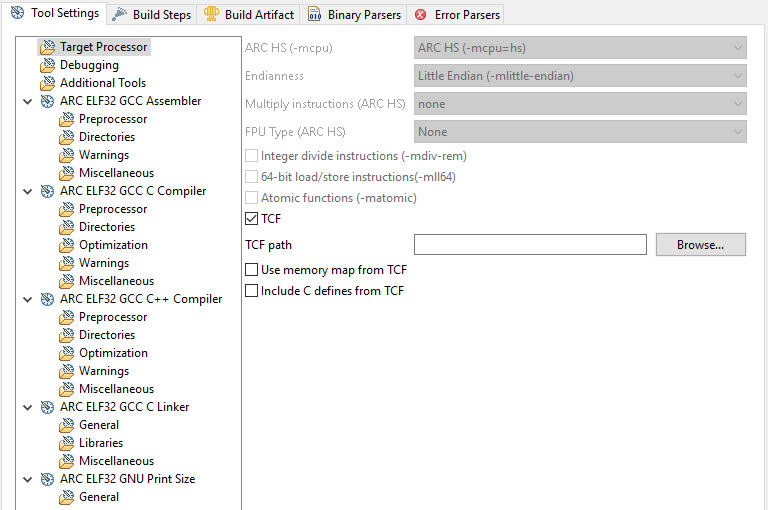
Target Processor Page for ARC HS with TCF checkbox selected
It is recommended to use TCF files, because they are generated from the Build Configuration Registers and thus most reliably describe target core. TCF files are provided by your chip designer.
To see which options are set automatically if TCF is chosen, you can select a tool from the list on the left of the dialog and see the list of options to be passed to this tool in the All options field.
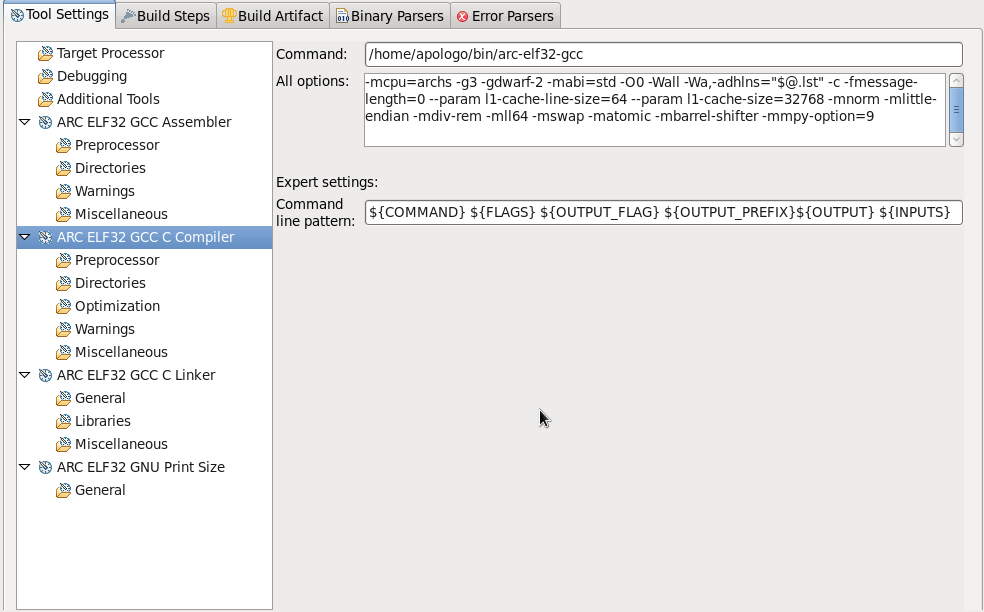
List of all the options to be passed to compilerx
If TCF is selected, Use memory map from TCF and Include C defines from TCF checkboxes become enabled. If you check Use memory map from TCF box, memory map from TCF file will be passed to the linker. Checking Include C defines from TCF includes C defines from TCF.
Note that templates from AXS10x Projects and EM Starter Kit Projects already contain memory maps that are used if no other is provided. However, this is true only for Hello World for EM SK and Empty Project For templates, but not Empty Project ones. Empty Project templates are generated automatically by Eclipse and do not contain any specific information.
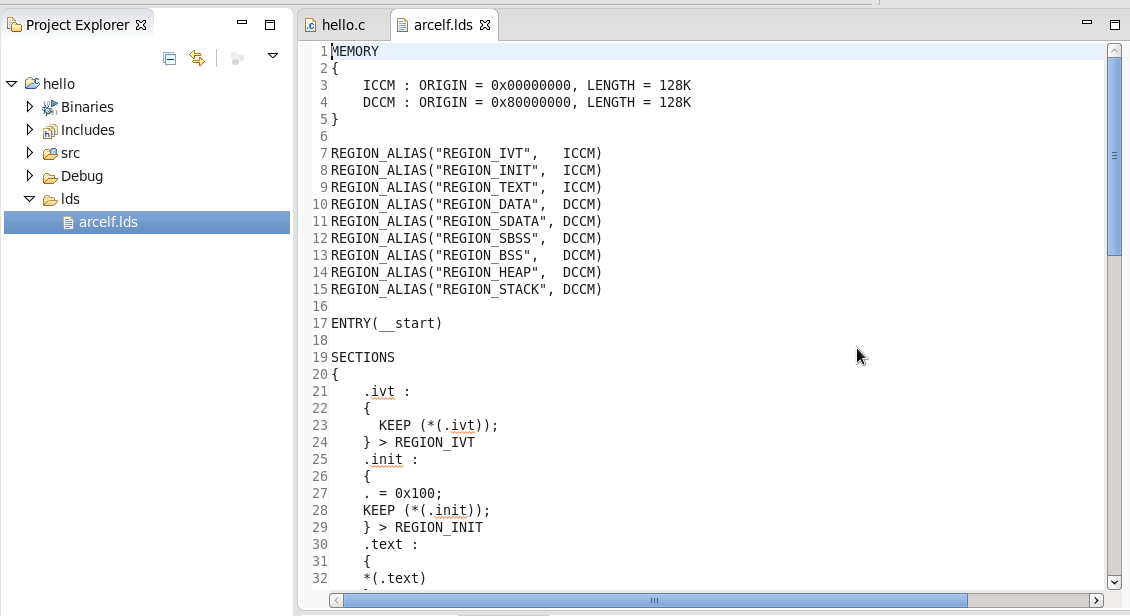
Memory map for Hello World for EM SK 2.1 Project